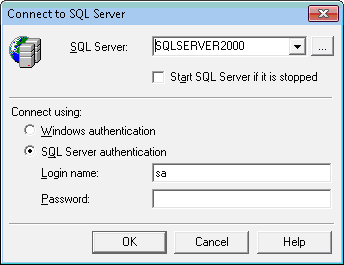How to Reset a Forgotten Password with SQL Password Recovery Tool
- For gaining benefits from SQL password recovery tool, download and install software into system. Now open it by going to Start>Programs>SQL Password recovery and following screen will appear.
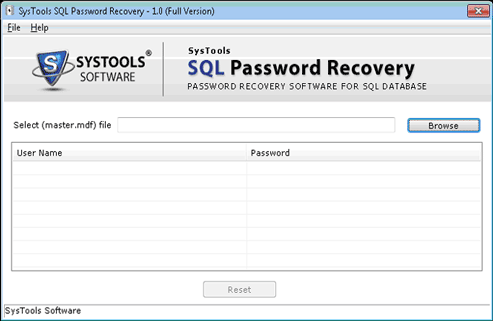
- Now from the software wizard click on 'Browse' option to load MDF file for which password is required.
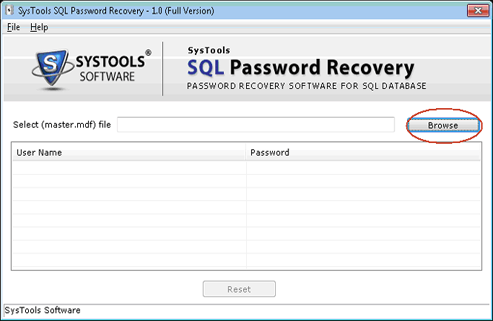
- Select MDF file from the location where it is stored in user system and click on 'Ok' to add it to software wizard.
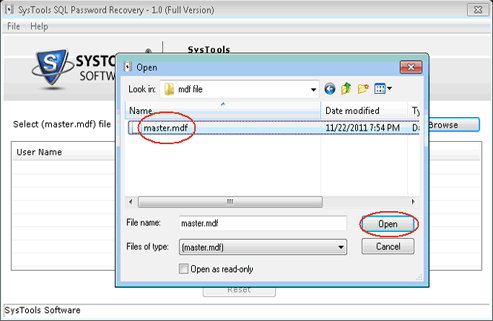
- Within few seconds tool will preview the user name and password details into software wizard. Under the 'Password' section the software displays two values as unknown indicating there is password set for file and is encrypted or Empty indicating no passwords are set over MDF files.
Note: Before resetting the file it is recommended to backup of your master MDF file so that changes made to original file can be filled using backup file.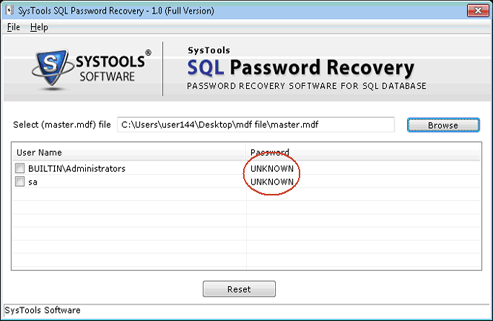
- From the user names select for which file you want to recover password and click on 'Reset' option provided into the software. Software will prompt for taking backup of MDF file click on 'Yes' to proceed.
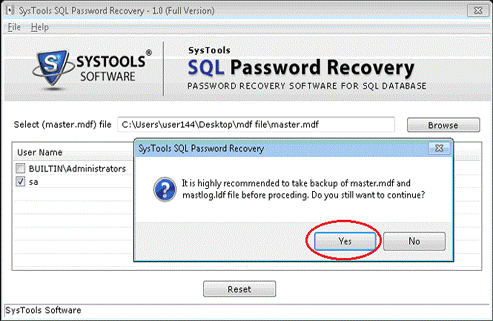
- Software will prompt a message indicating that password for the file has been reset successfully, click on 'Ok' to proceed. In this option tool will set the empty password for respective user.
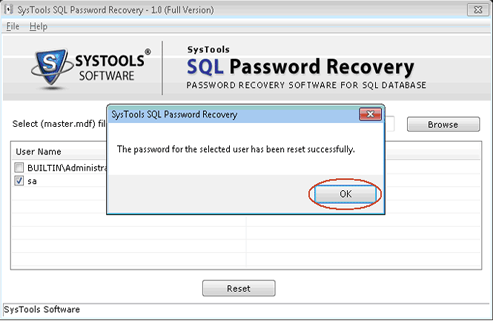
- Log into SQL Server account without any restriction and passwords.